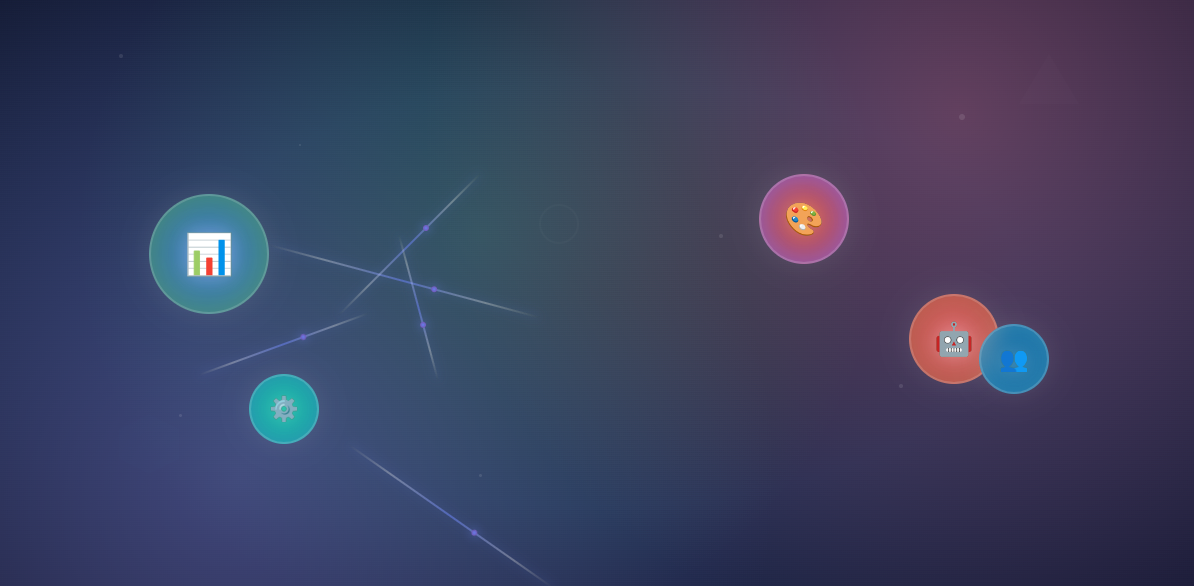Your business tools should be your secret weapon, not your biggest headache. Far too often, I’ve seen small and medium businesses tape together a chaotic mix of overlapping software, overpaying for features they don’t need and missing opportunities to scale efficiently.
The Hidden Costs of Tech Stack Chaos
Lack of an efficient tech stack can cause pocketbook angst and employee confusion. Do any of these scenarios sound familiar?
- Monthly subscription creep that adds to your overhead
- Lost productivity from switching between disconnected tools
- Security vulnerabilities from poor access management
- Scaling roadblocks when systems can’t grow with you
A quick audit can uncover system opportunities. Optimizing your tech stack means having the right tools working together efficiently. It doesn’t have to take a long time to tweak your tools to align with your business needs.
Step 1: Conduct a Tech Stack Audit
Create a comprehensive inventory of every tool your business currently uses. List each software subscription and service, noting:
- Monthly/annual cost
- Tip: Many subscription-based tools offer a discount for annual payment.
- Primary function
- Additional functions
- Tip: Note what you do/not use, and how that compares to different subscription levels within the solution.
- Integration capabilities
- Tip: Your tech stack should work (aka talk) together, and allow you to export information when needed.
- Number of active users/seats
- Usage space/limits vs. what you currently utilize
You might be surprised to discover you’re paying for multiple project management tools or use a CRM that can’t talk to your email platform.
Step 2: Identify Functionality
Group your tools by business function and highlight redundancies. The goal isn’t necessarily to use fewer tools, but to ensure each tool serves a distinct, valuable purpose. Common overlap areas include:
- Communication tools (Slack, email, project comments)
- File storage (Google Drive, Dropbox, built-in tool storage)
- Customer management (CRM, email lists, support tickets)
Tip: This is an opportunity to note in your Technology Playbook (Step 3) when, why and how to use each tool.
Step 3: Document in a Technology Playbook
Establish clear policies for governance, tool access, data handling and regular reviews. Note in your Technology Playbook what might trigger another audit, who can purchase new subscriptions, who adds/removes individual access, any safety standards, or additional onboarding and maintenance documentation.
Uncertain if your tech stack is supporting your business needs and goals? Let’s look together at what you really need to succeed.
Schedule a COMPLIMENTARY consultation
True North Content’s Tech Stack Recommendations
True North Content has created a tech stack that supports our needs today, while allowing to scale as we grow as a small business. While this set might not be right for everyone, we want to share what works for us and we recommend.
Note: This page may contain links to affiliate websites, where we receive an affiliate commission for purchases made by you on the affiliate website using our links.
Tool: Google Workspace
With a suite of cloud-based tools, Google Workspace is my go-to for anything. I love that I can easily use it on mobile or desktop, make tweaks on the fly and have it communicate seamlessly across tools. AI (Gemini) is baked into all the tools, if that’s your thing, and video recording and transcribing (and AI note-taking) is a breeze.
Uses and Features
- Email – including a custom domain (as in, name@yourwebsite.com, not name@google.com)!
- AI assistant
- Word processing
- Spreadsheets
- Presentation
- Forms
- Cloud storage
- Calendar
- Video conferencing
- Chat
- Video editor
- Task lists and note taking
Get 10% off your first year with my link for Google Workspace.
Tool: Moxie
Built by and for freelancers in a variety of industries, Moxie was a dream come true. Like, literal happy tears. Finding an intuitive solution that does so much with one sign on saves time to get to work on what matters.
Uses and Features
- CRM
- Accounting
- Project management
- Client management
- Time tracking
- Contract creation
- Calendaring
- Forms
- Team collaboration
The dashboard is my go-to lifeline for every day, and with so much in one platform, I don’t need to worry about solutions integrating. Use my link for a 30-day free trial (as opposed to the standard 14 days without my link).
If you try try it, let me know what you think!
Tool: LinkedIn Sales Navigator
As a B2B marketer, LinkedIn Sales Navigator makes it easy to find and connect with potential clients (both accounts and individuals). With advanced searches and filters, I can quickly hone in on my ideal customer profiles, evaluate them and start a conversation.
Uses and Features
- Discover accounts and leads
- Identify decision-makers
- Follow so you know when they post
- Understand a business and build a relationship map
- CRM integrations
With my LinkedIn Sales Navigator account, I can offer 2 months free for first-degree connections who are not current LinkedIn Premium users and haven’t used a LinkedIn Premium free trial in the past 12 months. If you fit that criteria and are interested in a trial, send me a message on LinkedIn or feel free to connect.
Tool: Hunter
Alongside LinkedIn Sales Navigator, Hunter is a slick way to fill in any gaps I have about a company and its decision-makers. While Hunter.io is an email outreach tool, it can also provide insights at an account level for additional understanding if the company fits your ideal customer profile.
Uses and Features
- Finds verified company email addresses
- Additional publicly available information tied to the email address
- Save leads and accounts
- Bulk upload contacts
- Outreach with cold emails/campaigns
- CRM integrations
- Has a Chrome extension for even easier discovery
Hunter has an impressive amount of free tools available, so why not try? If you do, let me know what you think! I really enjoy it.
Tool: Figma
Figma is a great tool for solo and team design. As a non-designer, I have all my brand assets, which are easy to share and export in so many different formats and boards. I’ve enjoyed the FigJam whiteboard feature to quickly visually organize information for clients (OK, and myself!).
Uses and features
- Design User Interfaces (UI)
- Design User Experiences (UX)
- Create digital products
- Allows collaboration, including following other people’s movements
- Test and prototype designs
Tool: Claude
While I use different large language models (LLM) AI tools depending on my prompt and response needed, as a content creator I prefer Claude. It can generate high-quality creative content in a very natural tone and response. A good end product starts with a good prompt, no matter the platform, but I’m impressed with the quality, speed and end product that Claude generally gives me.
Additional Tools
I will add more as I find what I love, so stay tuned! Have one you love that I should check out? Let me know via my contact form.